Basic Guide on How to registration Kindle e-Ink
Basic Guide on How to registration Kindle e-Ink
To Registration your Kindle :If you have not registered your Kindle device , go to " Setup my Kindle " on the main screen .
Follow the instructions to connect to wifi and registered Kindle device .
Instructions: Press the Keyboard button to close , open and Nexr and Previous keys to select between the tabs .
If you want to change registration or exit the " Setup my Kindle " , press the key and select " Settings . "
Jump to subscriptions by selecting the " register " and follow the instructions on the screen .
When you register your Kindle , use the username and password you registered on Amazon.com .
Using the 5 -way key and press OK
Provide a password for the Kindle :
Return to the main screen and press the Menu key .
Select " Settings " from the main screen
Mark option " turn on " in Section " Device Password " on the Settings screen .
Khair lost 2 times and rated hint " hint " to help you remember your password.
Select the " Submit" button when you are finished .
NOTE: If you forget the password , the only option now is to restore the computer to its original state ( restore the device to factory defaults ) . After this step you will need to re-download the content on your Kindle . To restore your Kindle select the " resetmykindle . "
Setting the Kindle supervisory control ( Parental Controls )
With the latest version of the Kindle , you can set the monitor controls ( Parental Controls ) to restrict access to the website , the Kindle Store and Archived Items . The parents of huyenh can use this feature to protect children from abusive or avoided for the content they buy or download unwanted content from the Kindle .
To set up Parental Controls :
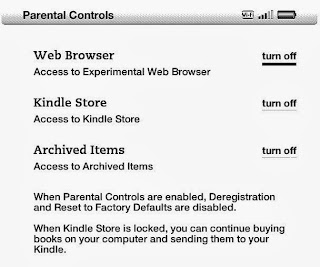
From the main screen select Menu , then select Settings .
Move to the " Parental Controls " and select " set . "
Set the password "password " that restrict the use of some content by selecting " turn off " Web Browser , Kindle Store , Archived Items .
Set password and click " submit . "
When the " Parental Controls " has been installed , a lock icon appears on the top screen . " Parental Controls " may well prevent remove and reset the Kindle registered to the initial default choice .
To remove Parental Controls mode , you need to enter the correct password . If you forgot your password , you will have to reset their machines shipped in the original mode " factory defaults " by selecting " resetmykindle " when entering password . After the reset you will need to re-register and re-download the content you had before.
Read more at Basic Guide on How to registration Kindle e-Ink
0 nhận xét:
Post a Comment